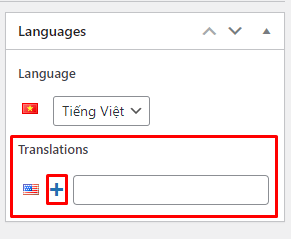How to post bilingual/multilingual articles on WordPress
- Hướng dẫn nén ảnh bằng photoshop trước khi up lên web
- Cách đăng bài viết song ngữ/đa ngữ trên WordPress
- How to post bilingual/multilingual articles on WordPress
- Hướng dẫn cấu hình SMTP của Gmail
- Hướng dẫn tạo bài viết mới trên WordPress
- Cách đăng sản phẩm lên website
Articles are also known as posts in wordpress. Creating a user-friendly website will help increase traffic, keep users on the page longer. Creating a multilingual website is also essential, it can help millions of people around the world access your website. Do you know how to post multilingual articles on your website? Let’s find out with lbk now!

Access to Admin of WordPress website
Before posting to your WordPress website, the administrator will give you the website address for you to access WordPress and post. The first thing you need to do is open the admin link provided and log in to your account. When accessing the provided address, you will see 2 blank boxes to fill in: Username or Email Address and Password. 2 information to fill in this administrator has also provided you. Your job is just to fill in the correct information and select Log in.
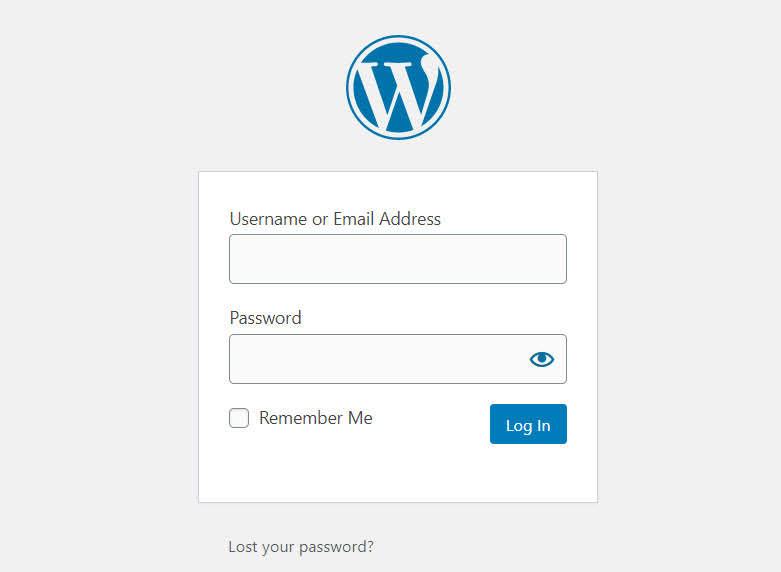
Before clicking Login, if you want to save it for easy access next time and do not need to log in to your account, you can choose to add Remember me. You have successfully logged into your WordPress website posting account.
Create new posts
First, you access the admin page WordPress Dashboard -> click on the menu Posts (Posts) on the left hand side as shown in the image below.
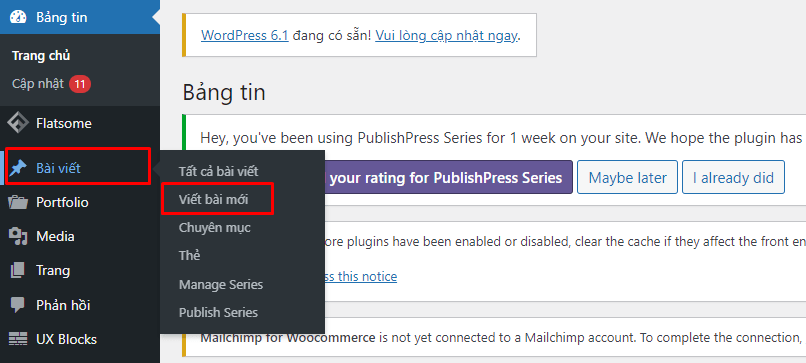
You will see submenus appear including: All Posts, New Posts, Category, Tags.
In there:
All articles: You will see the full range of articles currently available on the web.
Write a new article: Click here to start creating a new article on the web.
Categories: You can create, edit, delete categories available on the web.
Tags: You can create, edit, delete tags here.
You will see the interface of the editor page in WordPress including the area to enter the title (post title), content, edit box, select category, enter tags (category tags), format (format) of the post…
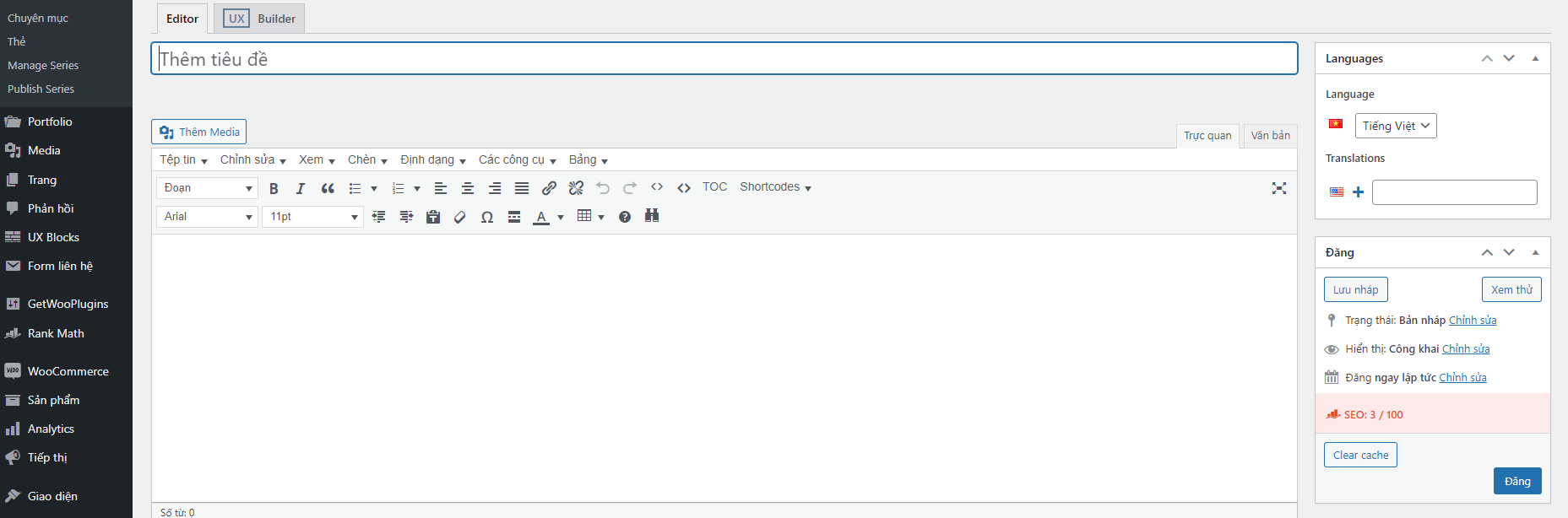
- To add images, click the “add media” button. Click on “upload file” and then click on “select file” button. You select the image you want to upload and then click the “open” button. At this point, click on the “insert into post” button.
- Some websites will ask you for Heading 2.3 and tagging. You can learn right on the WordPress framework easily.
- If you want to see how your posts are displayed on your website, you can click Preview in the top right corner of WordPress.
- If you want, insert the link into the article content. You just need to highlight the text to insert the link. Then select Insert, the paste link box will appear for you to enter the link to insert. You click apply to complete the task.
How to post bilingual/multilingual articles on WordPress
When you have completed the basic content above, drag the page to the top and pay attention to the tool box in the right corner of the screen (illustration image).
Select ”+” to create the article in your desired language.